The Complete Beginner's Guide to Booking.com For Hosts
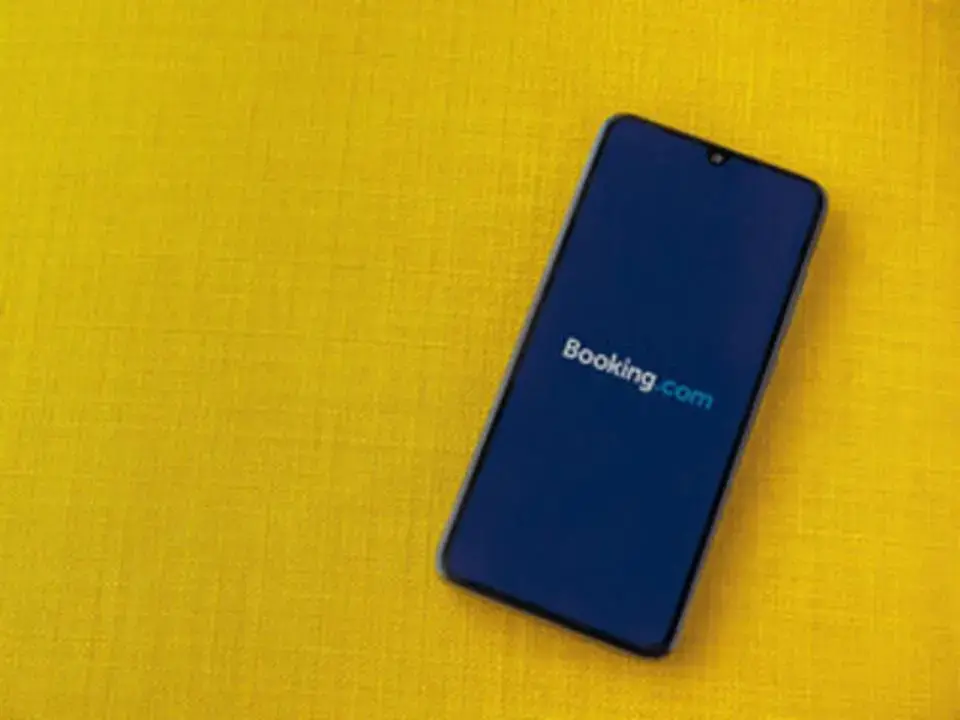
With over 28 million listings worldwide, Booking.com has become a powerhouse among vacation rental booking platforms. If you're a property manager or host in the short-term rentals game, tapping into this global audience can unlock significant income. But Booking.com comes with its own rules, settings and fee structures that differ from Airbnb and Vrbo.
In this article, we’ll walk you through everything you need to know about Booking.com so vacation rental managers and property owners can succeed.
What is Booking.com?
Booking.com is one of the world’s largest online travel agencies (OTAs), connecting millions of travelers with places to stay — from hotels and resorts to short-term rentals, apartments and vacation homes. Founded in the Netherlands in 1996, it now offers over 28 million total listings in more than 220 countries and territories.
The largest OTA in the world — it is bigger than the Expedia Group and Airbnb — it operates a global demand engine that gets its listings to a wide-ranging audience across the world.
Why Use Booking.com for Short-Term Rentals?
Booking.com allows hosts to reach a global audience with a different mindset to those arriving to other online booking platforms
Here’s why you should consider hosting on Booking.com:
Access to a global traveler base
High search visibility for your listings across the major search engines including Google, Bing and Yahoo
Listings on one of the most downloaded travel apps
Year-round marketing campaigns to drive further demand
Travelers are destination-minded rather than accommodation-minded and can easily be converted to short-term rental bookers. In fact, 1 in 3 nights booked in 2024 were vacation rental stays
Integrates with professional property management systems and vacation rental software like Hostaway
How Is Booking.com Different from Airbnb?
While both Booking.com and Airbnb are major players in the short-term rental space, they differ significantly in how they manage bookings, fees, guest interaction and host control.
Here are the most important distinctions for property managers and hosts:
Control over fees and policies
On Booking.com, you can create additional fees such as cleaning fees, damage fees, etc and set their rates directly in your listing’s extranet. It does not combine these into the nightly rate like Airbnb does.
You must however clearly outline these fees so that potential guests are aware before confirming a booking.
Choice in how to charge guests
Booking.com allows hosts to charge guests directly, or they can opt in to Payments by Booking.com, where the platform handles the transaction and acts as the merchant of record.
If you handle payments yourself, you must verify credit card details, handle any false credit cards and ensure a reliable method of payment to avoid issues and prevent fraudulent bookings.
Responsibility for platform commission
Unlike Airbnb, which automatically deducts service and commission fees from the guest or host payout, Booking.com requires hosts to pay commission fees (typically 15%) monthly via invoice. This means the platform doesn’t charge guests on your behalf unless you opt into their payment processing service.
You must track your reservation statements and pay your commission fees on time to avoid penalties.
Instant bookings vs booking requests
Previously, bookings on Booking.com were confirmed instantly and hosts couldn't cancel a confirmed reservation unless they offered a comparable alternative to the guest. Recently however the OTA introduced a Request to Book feature so hosts can choose to accept or decline a booking request if they opt in. This is similar to how Airbnb operates — hosts can choose between allowing instant bookings and confirming each reservation request individually.
Guest vetting capabilities
Unlike Airbnb, Booking.com currently does not provide verified guest profiles which can limit your ability to screen potential guests. The feature will however be made available later in 2025.
Flexibility with rate plans and promotions
Booking.com allows property managers to create multiple rate categories, including:
Non-refundable bookings
Free cancellation period
Mobile-only rates
Weekly/monthly discounts
This level of pricing control, combined with dynamic pricing tools, helps hosts stay competitive and attract more bookings.
How to Get Started on Booking.com: A Step-by-Step Guide for Hosts
To start using Booking.com for hosts, follow these steps:
1. Sign up and create your account
Go to the Booking.com extranet and create a new partner account. This will grant you access to your property tab, where you can manage all listings, booking policies, etc.
2. Add property details
Property type (e.g., apartment, villa, guesthouse)
Property’s location and address
Number of rooms or units
Property details such as amenities and facilities
Detailed property description
High-quality, well-lit photos
Accurate and appealing listings perform better in search results and attract more reservations.
3. Set your policies and fee structure
In the “Policies” section, you can set up the key terms for your listing:
Cleaning fees
Damage deposit fees
Service charges
Additional fees (e.g., pet fees, late check-out fees, linen charges)
Make sure all fees charged are clearly communicated to avoid confusion and ensure guests pay the correct amount. Transparent pricing improves guest satisfaction and reduces disputes.
4. Choose a method of payment
Choose how you'd like to receive your payments:
Collect payments yourself by charging the guest directly
Opt for Payments by Booking.com, where the platform acts as a payment processor
Whichever method you choose, ensure you have procedures in place to handle credit card verification, avoid payment issues and monitor fraudulent bookings.
5. Go live
Once all details are submitted and your listing meets the platform’s requirements, Booking.com will activate your property. After going live, your listing will be visible to travelers around the world.
You’re now ready to start receiving bookings.
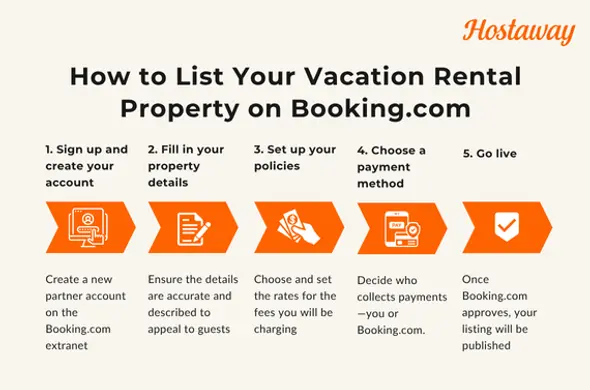
How to Manage Payments and Fees on Booking.com
One of the most confusing parts for new hosts is how Booking.com handles payments.
1. Setting a payment method
You can choose to receive payments directly or let Booking.com handle them as a payment processor. In either case, ensure you avoid payment method issues by verifying card details immediately.
To receive payments smoothly:
· Check your payout method in the Finance tab
· Confirm payment method with each booking
· Report false credit cards promptly
In 2026, hosts using Payments by Booking.com will also be able to request for pre-authorized payments, while bank transfer and credit card processing fees are completely free throughout 2025.
2. Booking.com fees for hosts
There are three types of booking.com fees for hosts to be aware of:
Commission fees: Typically 15% of the total booking amount
Service charges: Optional, for premium support or integrations
Additional fees: Cleaning fees, damage deposit fees and other surcharges
It's critical to understand the fee structure upfront so you can accurately calculate your rental income and charge your guests accordingly.
How to Create a Strong Cancellation Policy on Booking.com
Booking.com offers multiple ways to manage your cancellation policy. As a host, you’ll need to decide whether to offer flexible cancellation policies, impose a cancellation fee or offer non-refundable reservations.
Here’s what to consider:
Free cancellation period: You can allow guests to cancel without penalty up to a certain date before check-in date.
Cancellation fee: You can set a fixed fee or percentage of the total amount for cancellations after the free period.
No show: If a guest doesn’t arrive and hasn’t canceled, Booking.com allows you to charge a cancellation fee. You can also choose to waive this cancellation fee.
Many hosts offer non-refundable bookings at a discount to encourage commitment.
.webp?u=https%3A%2F%2Fimages.ctfassets.net%2Fpqmtoyw9z10u%2F4nS8PYfNp4zKHROS9bT0JF%2Fe3560e39e31e3a36d5d8eb970e5a5824%2Fwoody-kelly-VREobeHBKzE-unsplash__1_.webp&a=w%3D590%26h%3D393%26fm%3Dwebp%26q%3D75&cd=2025-06-11T11%3A49%3A34.674Z)
How to Maximize Exposure and Attract Potential Guests on Booking.com
To get more bookings on Booking.com, consider:
1. Optimizing your listing
Include high-resolution photos that help travelers visualize their stay in your property
Add keywords relevant to your property type and property’s location in the title and description
Enable dynamic pricing to stay competitive
2. Managing multiple listings
If you're handling multiple properties on Booking.com, or several listings across booking channels, opt for a robust channel manager like Hostaway to reliably sync calendars and avoid double bookings.
With Hostaway, you can also auto-update information such as listing description, house rules, check-out dates, etc; automate guest communication and operational tasks; enable dynamic pricing; and avoid errors. You can also create a direct booking website and sync its calendar so guests are never double booked.
Why Hosts Should Leverage the Booking.com Partner Community
Booking.com offers a helpful community forum where property hosts and owners can ask questions, share tips and get the latest updates on Booking.com fees, policies and technical changes.
It’s a great resource to:
Learn from other hosts
Troubleshoot issues like payout method problems or how to deal with bad guests
Share advice on accommodating short-term rental regulations
Mastering Booking.com as a Short-Term Rental Host
Booking.com for hosts offers immense potential for expanding your vacation rental business, especially when combined with other vacation rental platforms and direct bookings. But to truly succeed, you need to master its policies and features, optimize your listings and stay ahead of the game with tools like dynamic pricing and channel management.
If you’re a vacation rental manager or property host serious about scaling, don’t overlook Booking.com. It may not work exactly like Airbnb or Vrbo, but with the right approach, it can become a cornerstone of your short-term rental strategy.
FAQs
What is Booking.com and how does it work for hosts?
Booking.com is the largest online travel agency in the world and is available around the globe. Property managers can list their short-term rentals, hotels, apartments, etc to reach millions of travelers worldwide.
Is Booking.com good for short-term rentals?
Yes, it offers access to travelers worldwide, powerful promotional tools, integration with professional software and high visibility on search engines and mobile
What fees does Booking.com charge hosts?
Booking.com typically charges hosts a 15% commission fee on the total booking value. Additional costs may include optional charges or costs for premium features, but there are no upfront listing fees.
How do I get paid on Booking.com?
Hosts can either collect payments directly or opt into Payments by Booking.com, where the platform processes transactions on their behalf. Invoices for commission fees are sent monthly.
How do I avoid double bookings on Booking.com?
To avoid double bookings, use the Hostaway channel manager to sync your Booking.com calendar with other platforms like Airbnb or Vrbo and your direct bookings. This ensures real-time availability updates and prevents overlapping reservations.
Ready to find out how Hostaway can transform your business?
